Home![]() Support and FAQ
Support and FAQ![]() WinKaraoke Creator Questions
WinKaraoke Creator Questions![]() WinKaraoke Creator Tutorial
WinKaraoke Creator Tutorial
by Francis Li
| The WinKaraoke Homepage |
|
Home |
|
by Francis Li |
WinKaraoke Creator Tutorial
This tutorial was written to take you step-by-step through the process of creating a karaoke file. Please let me know any comments you have that may make this tutorial easier to understand.
Find a MIDI file.
First, find a MIDI file for the song you wish to make into a karaoke
file. There are many websites on the Internet that have MIDI files,
try the sites on the Links page for some starting
points. For this tutorial, we will use a MIDI file for the children's
song "Row, Row, Row Your Boat".
Click here to download the MIDI file for
"Row, Row, Row Your Boat".
Prepare the Lyrics
You can often find lyrics to songs on the Internet. Try searching
at a major search engine like Google or
a website like the International Lyrics
Server.
After you find the lyrics, split them into groups of three lines each- this
is necessary if you want your karaoke file to play on other karaoke players
(such as Tune 1000's Soft Karaoke). Before the beginning of the first
line of each group of three, add the "\" character (without
quotes). For the other two lines in each group, add the "/"
character (without quotes) to the beginning.
Then, separate each word into its syllables. You will enter each
syllable separately in WinKaraoke Creator.
Here are the lyrics for "Row, Row, Row Your Boat", before and
after the preparation. I've put a "-" character in-between
each syllable in each word so you can see what the separation is like, but
we won't type the "-" into the program:
| Original Lyrics | Prepared Lyrics |
| Row, row, row your boat, Gently down the stream. Merrily, merrily, merrily, merrily, Life is but a dream. Rock, rock, rock your boat, Gently side to side. Merrily, merrily, merrily, merrily, Let's go for a ride. |
\Row, row, row your boat, /Gent-ly down the stream. /Mer-ri-ly, mer-ri-ly, mer-ri-ly, mer-ri-ly, \Life is but a dream. \Mer-ri-ly, mer-ri-ly, mer-ri-ly, mer-ri-ly, |
Open the MIDI file in WinKaraoke Creator
Run WinKaraoke Creator. Go to the File menu, and choose Load
MID File. Find the MIDI file for the song and open it. You
will see something like this:
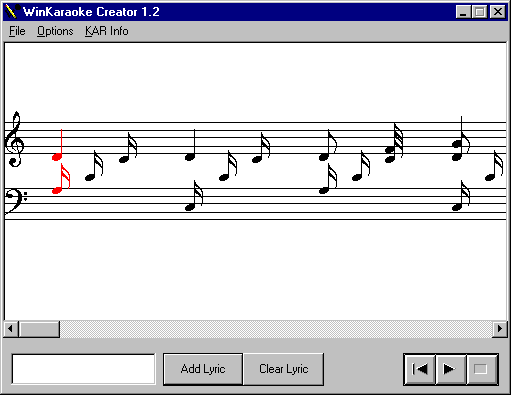
The music is displayed like on a sheet of piano music. The red
notes show the current location of the song- in this case, the very
beginning. When you type in text for lyrics, they will be added to the
current location. You can move the current location by clicking on a
column of notes using the right mouse button.
If you click on a column of notes with the left button, the program
will play those notes. Click on the Play button (the triangle
pointing right) in the lower right to play the entire song- playback starts
from the notes on your screen. The program will color the notes green
as they play. Press Stop (the square) to stop
playback. You can move around the song by moving the scrollbar.
Find the Melody
There are a lot of notes on the screen, but the melody of the song is
very simple. To make the screen less cluttered, go to the Options menu
and choose Tracks. You will see something like this:
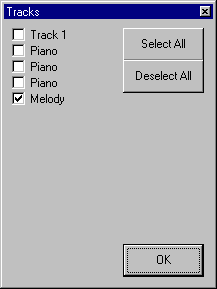
If the text seems messed up, you can resize the window by clicking and
dragging at the edge. Make the Tracks window wider so that the text
will display correctly.
Each Track represents a set of notes. Click on the check boxes and
watch what happens in the main window- notes will appear and disappear as
you check and un-check the boxes.
Most MIDI files (but not all) contain the melody of the music in one
Track. In this case, it is clearly labeled. Click on Deselect
All to un-check all the Tracks, and then select the Melody track.
Click OK to return to the main screen, which should look something like
this:
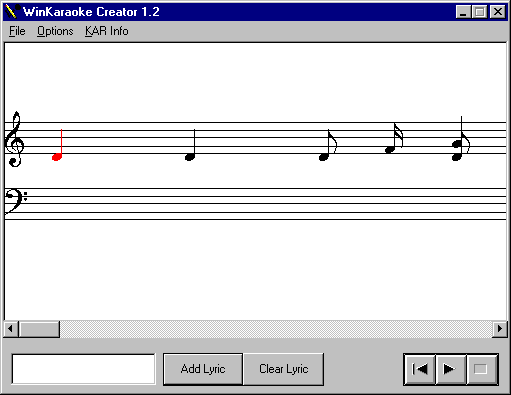
Enter the Lyrics
Now it is time to enter the lyrics, one syllable at a time.
The beginning of the song is the current location, as shown by the red
note. In the box at the lower left hand corner, type in the first
lyric of the song, which is "\Row," (without the quotes). It
will look like this:
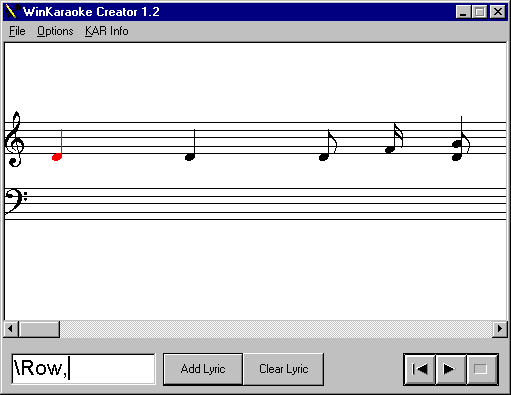
Press the enter key on your keyboard, or click on Add Lyric to enter
the lyric for the note. The text will appear in the screen underneath
the note and the program will jump to the next note in the song (as shown in
red). Type in the next lyric, " row,". Notice that I
add a space as the first character. You need to enter the
spaces yourself so that the words print out correctly on screen. It
should look like this:
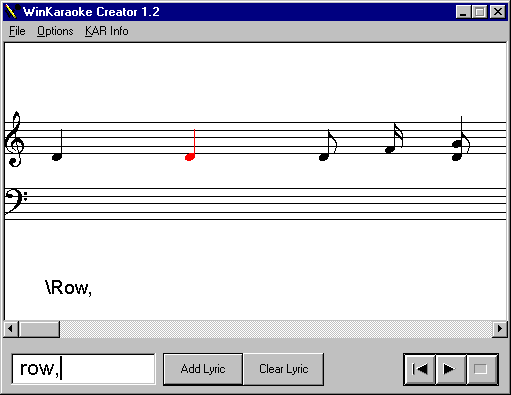
Press enter to add the lyric, and repeat the process. When you
come to the word "gently", notice that it is composed of two
syllables, "gent" and "ly", each of which are associated
with a particular note in the song.
Sometimes there are extra notes that do not have a lyric associated with
them. Just hit the enter key without typing anything in, and
the program will jump to the next note. For example, in between the
words "the stream", there is an extra set of notes that add a nice
musical touch but are not part of the main melody. As you continue,
the program will look something like this:
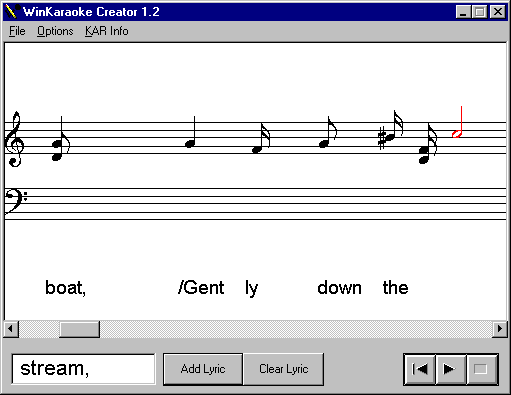
Save Your Work
You will want to save your work at regular intervals. Go to the File
menu, and choose Save. The first time you save your song,
you will get a dialog box asking for a name. Type a new name, or
simply change the .mid to .kar, before hitting OK.
Add other info
You can add some notes about the song and the music. Go to the KAR
Info menu, and choose File Info or Song Info.
The File Info section is used for information about who created the original
MIDI file and who added the lyrics. The Song Info section is used for
information about the song- the name of the song, the composer, the album it
was on, etc. The first line of the Song Info section should be
the full name of the song- many karaoke players look here for it to display
to the user.
That's it...
If you'd like to see a finished copy of this song, you can download it
here:
Click here to download a finished karaoke file of
"Row, row, row your boat".
Copyright ©1997-1999 by Francis
Li
http://www.francisli.com/wink/