Home![]() Support and FAQ
Support and FAQ![]() WinKaraoke Player Questions
WinKaraoke Player Questions
by Francis Li
| The WinKaraoke Homepage |
|
Home |
|
by Francis Li |
WinKaraoke Player Questions
I get a Runtime Error 380 when I try to play a
song. What's wrong?
This usually means that some settings are invalid. Go to the Options
screen and Reset all the options to their defaults. Then, make
sure that a valid Font and font size are selected. Choose OK
to save these settings, and try again. If you still have problems, try
un-installing and re-installing the software.
I have a microphone plugged into my computer. Can I
have my voice come out of my speakers with the music?
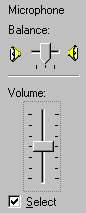

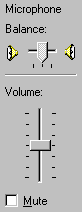 Yes,
you need to adjust the settings for both playback and
recording. Open the Windows Volume Control by double-clicking on the
speaker icon
Yes,
you need to adjust the settings for both playback and
recording. Open the Windows Volume Control by double-clicking on the
speaker icon ![]() in the Taskbar system
tray (next to the clock) or by going to the Start menu, Programs,
Accessories, Entertainment, and choosing Volume Control.
You should see something like the left image (click for full image).
in the Taskbar system
tray (next to the clock) or by going to the Start menu, Programs,
Accessories, Entertainment, and choosing Volume Control.
You should see something like the left image (click for full image).
To adjust the playback settings, look for the Microphone slider and make
sure that the Mute box is not checked. Then, set the slider to
a reasonable level. If you do not see the Microphone slider, go to the
Options menu, choose Properties, and check the box for
Microphone in the Show the following volume controls list.
Then,
to adjust the recording settings, go to the Options menu and choose Properties.
You should see something like the image in the middle (click for full
image). Select the Recording radio button, and make sure the
box for Microphone is checked in the Show the following volume controls
list. Click OK, and the program will show the Recording Control.
Look
for the Microphone slider and make sure that the Select box is
checked, like the image on the right (click for full image). Set the slider to a reasonable level. Test your
microphone by speaking (or singing) into it, and adjust the slider to your
preference.
Microsoft, please re-design the Volume Control! It is too difficult to
use.
Can I record my singing with the music?
WinKaraoke Player does not have any capability for recording to your
computer. If you are interested in recording your performance to your
computer, try MIDI-Oke!, another program available from the Links
page.
However, you may wish to record your performance to a tape recorder or
similar device. To do so, connect the Line Out or Speaker Out
connector on your sound card to the recording input of any tape
recorder. You may need to buy a special cable that has the correct
plugs on both ends. They can be found at your local home electronics
store or specialty store like Radio Shack in the U.S.
How do I find more songs, and how do I load them into the
program?
WinKaraoke Player plays back standard MIDI karaoke files. They
have .kar at the end of the file name. You can find songs on
many different websites on the Internet. Try the Links
page for some starting points. Follow the instructions on the various
sites for downloading the songs to your computer. Save the files to a
folder on your hard disk.
These files are commonly compressed into a ZIP file. If so, they will
have .zip at the end of the file name. This makes the file
smaller so you can download it faster. You can also store more than
one .kar file in a single .zip file. This makes it easy
to download many songs at once. However, you will need to
un-ZIP the .kar files from the .zip file in order to play it. To do
so, you need a ZIP utility. I use a program called WinZip.
Follow the instructions with your ZIP utility to un-ZIP the songs into your
folder.
When you have your songs in a folder on your hard disk, you can then play
them using WinKaraoke Player. On the main screen, find your folder in
the Karaoke Directory box. The songs will appear in the Song
List box. Choose a song and hit Play to play back the file.
Copyright ©1997-1999 by Francis
Li
http://www.francisli.com/